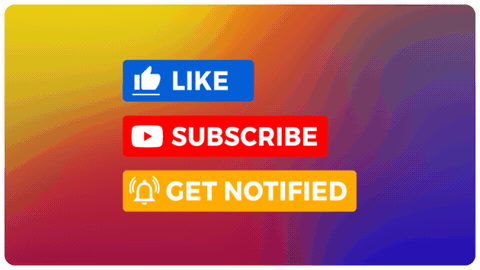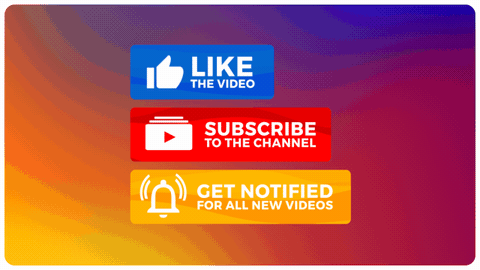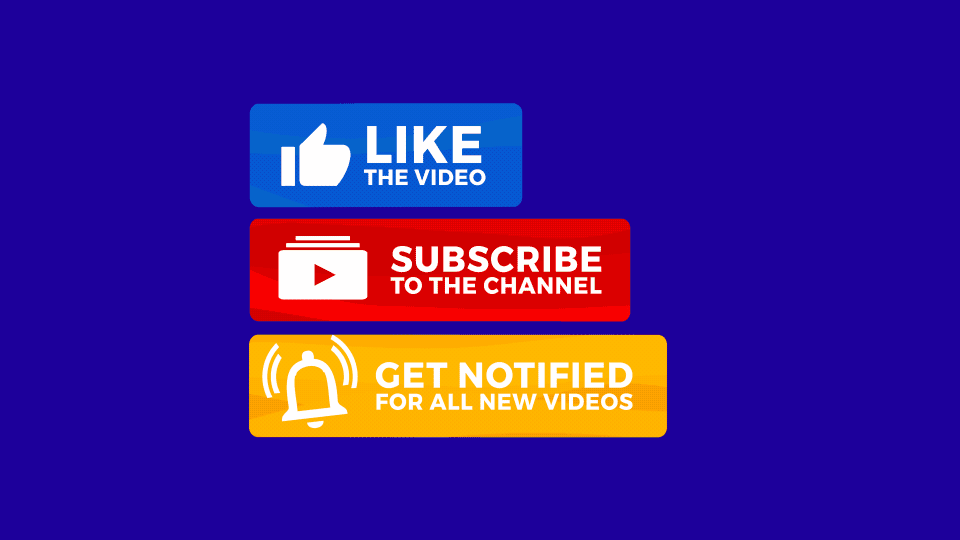How to Add a Subscribe Button on YouTube Videos
If you're a YouTube content creator, you're likely no stranger to the phrase, "Please subscribe to my channel." This simple request is a staple in every YouTuber's repertoire, and for a good reason. The youtube subscribe button is the lifeline of any successful YouTube channel. This article takes a dive into two effective ways of how to add a subscribe button on your YouTube videos. By editing them into your videos or embedding them through YouTube Studio.
At its most basic level, the subscribe button allows viewers to follow your YouTube channel, granting them access to your latest content on their feed. The number of subscribers a channel has is often seen as a measure of its success, with higher subscriber counts leading to greater visibility and potential monetization opportunities.
Download Subscribe Animations for YouTube Videos
Each subscribe button animation comes in 4K, HD, MP4, MOV, Green Screen and Transparent backgrounds. Designed for compatibility, ease of use, drag & drop, and fast integration for any video project.
-
You can add a subscribe button in two main ways: Overlaying a visual or animated subscribe button directly into your video, or by embedding it using YouTube Studio's branding watermark
Subscribe animations work as visual CTAs, grabbing attention and prompting action without interrupting your content flow.
Transparent animations (MP4, WebM, or GIF) are ideal for overlays. Position them in your editing timeline above the main video layer, typically in the lower corner.
YouTube tools like end screens, cards, and watermarks offer built-in methods to remind viewers to subscribe — and they’re mobile-friendly.
Design matters: Use readable fonts, clear contrast, and branding-aligned visuals to make your subscribe button stand out naturally.
Well-timed subscribe prompts (especially after delivering value) are more effective than random placement.
Subscriber growth impacts algorithm visibility — more subs can lead to higher recommendations and organic reach.n text goes here
How to Add Subscribe Button to Your YouTube Videos
Subscribe button animations, also known as "YouTube subscribe overlays," can be a creative and effective way to attract subscribers. These animations typically include a hand cursor clicking on a subscribe button, followed by a notification bell ringing. They not only add a visual appeal to your videos but also serve as a compelling call-to-action. Here's how you can add a subscribe button animation to your YouTube videos:
1. Create a Subscribe Button Animation
There are various resources available online where you can find pre-made subscribe button animations. Here at Motion Arts Media we offer a set of 18 creative Subscribe Button Animations you can use in any of your videos.
Alternatively, if you have experience with graphic design, you can use software like Adobe After Effects or Canva to create a custom animation.
2. Download the Subscribe Button Animation
Once you've found an animation that you like, download the file. Most animations will be available in formats like .mov or .mp4, which are compatible with most video editing software.
You also want to be sure that you are using transparent subscribe buttons. The animations must have a transparent background or have a way for the background to become transparent through editing. This is important in order to more easily overlay the animation in your youtube video.
3. Insert the Animation into Your Video
Open your video editing software (like Adobe Premiere Pro, Final Cut Pro, or even iMovie) and import the video you want to edit along with the downloaded subscribe button animation.
4. Overlay the Animation on Your Video
Place the animation at the desired point in your timeline, usually in a portion of the video where you are reminding viewers to subscribe to your channel. Ensure that the animation is on a higher video layer than your main video so it appears as an overlay.
5. Adjust Size and Position
Depending on your video and the specific animation, you may need to adjust the size and position of the animation overlay to make sure it fits well within your video frame.
6. Export and Upload Your Video
Once you've added and adjusted the animation to your satisfaction, export your video and upload it to YouTube as you usually would.
Remember, while a subscribe button animation can catch a viewer's attention, the content of your video is what keeps them around. Be sure to create high-quality content that provides value to your viewers and gives them a reason to subscribe.
Embed a Subscribe Button in Videos on YouTube
Adding a subscribe button directly to your videos can be an effective method of increasing your subscriber count. While the standard subscribe button is an essential starting point, you can take it a step further by embedding a subscribe button directly within your videos. YouTube allows you to use features like annotations, cards, and end screens to do this.
Annotations are overlays that you can place anywhere in your video, which can contain calls-to-action, such as "Click here to subscribe." Unfortunately, annotations are not mobile-friendly.
Cards, on the other hand, are small, interactive panels that slide in and out of your video, prompting viewers to subscribe. They work on both desktop and mobile platforms.
Lastly, end screens provide a powerful opportunity to secure subscriptions. During the last 5-20 seconds of your video, you can add elements such as a Subscribe button, promoting viewer interaction.
How To Embed Subscribe Buttons in YouTube Videos
One of the best ways to do this is by using YouTube's "Branding Watermark" feature, which displays a subscribe button as an overlay on all the videos on your channel. Here's how you do it:
Create a Subscribe button image: The first step is to create a custom image for your button. This could be as simple as a small, transparent image with the word "Subscribe". There are many free resources online that offer pre-made images, or you could create one using graphic design software like Canva or Adobe Spark. Keep in mind the image must be a square, and at least 150x150 pixels.
Sign in to YouTube Studio: Once your image is ready, sign in to YouTube and click on your profile picture at the top right corner of the page. Select "YouTube Studio" from the drop-down menu.
Access Channel customization settings: In the left-hand column of YouTube Studio, you'll see a menu. Click on "Customization" to access your channel's customization settings.
Navigate to the Branding tab: At the top of the Customization page, you will see three tabs: Layout, Branding, and Basic Info. Click on the "Branding" tab.
Upload your Subscribe button image: In the "Branding" section, you'll see an option for "Video Watermark". Click on "Upload" and select the Subscribe button image you created earlier.
Choose when your watermark will be displayed: After uploading your image, you'll be prompted to choose when you want the watermark to be displayed. You can choose to have it appear at the end of your video, at a custom start time, or for the entire duration of the video.
Save changes: After setting your preferences, don't forget to click "Publish" at the top-right corner of the page to save your changes.
Now, your Subscribe button will appear as a watermark on all your videos, prompting viewers to subscribe to your channel.
Why Are Subscribe Buttons Good to Add in YouTube Videos?
Subscribe button images, animations, and overalys can enhance viewer engagement and the overall aesthetic appeal of your YouTube videos. But their value extends far beyond these immediate benefits. Let's delve into why these dynamic elements can prove to be a game changer for your YouTube channel's growth.
Immediate Action: The presence of a Subscribe Button within the video provides viewers with an immediate call-to-action. Instead of navigating away to click the subscribe option, they can do so while being engrossed in your content.
Reinforcing Engagement: A well-timed appearance of the button, especially after delivering valuable content, can act as a gentle nudge, reminding viewers of the value you offer and encouraging them to subscribe.
Visual Appeal: An animated subscribe button naturally draws the eye. This can make your video more engaging and entertaining, enhancing the overall viewer experience.
Effective Call to Action: Subscribe animations serve as an interactive and effective call to action (CTA). The animated button prompts viewers to subscribe in a way that's hard to ignore, thereby increasing the likelihood of them doing so.
Reminder to Subscribe: Often, viewers forget to subscribe, even if they enjoyed the video. A well-timed animation serves as a gentle reminder, nudging viewers to take that step.
Professionalism and Branding: Using customized animations can give your channel a more professional appearance, separating your content from amateur videos. It also offers an opportunity for branding, reinforcing your channel's identity.
Increase in Engagement Rates: Animations are not just visually appealing, but they also drive viewer engagement. They can lead to a higher click-through rate, improving the overall performance of your video and channel.
Highlight Viewer Benefits: Along with the subscribe animation, you can add text or voice-over that explains the benefits of subscribing, like staying updated with the latest content or becoming part of your channel's community.
Algorithmic Advantage: As your subscriber count grows, YouTube's algorithm takes note. Channels with higher subscriptions often get better visibility in search results and recommendations.
Community Building: A higher subscriber count often translates to a more engaged community. This not only boosts video views but also fosters a sense of belonging among viewers, leading to more interactions, shares, and organic growth.
While subscribe animations can be beneficial, it's important to use them thoughtfully. Avoid placing them at moments that interrupt the flow of the video or annoy your viewers. The goal is to enhance your content, not detract from it. Remember, quality content is the key driver for gaining and retaining subscribers.
Types of YouTube Subscribe Buttons
1. Stock Videos and Graphics
For those who are just starting out or are on a tight budget, stock videos and graphics can be a lifesaver. Platforms like Pixabay offer a plethora of high-quality stock videos that include various styles of subscribe buttons. These can be seamlessly integrated into videos, providing a professional look without the need for advanced graphic design skills. Moreover, with Motion Arts Media's emphasis on quality and usability, creators can be assured of the best assets to make their content stand out.
2. Lower Thirds
Lower thirds are graphical overlays placed in the lower area of the video screen, usually containing textual content. They are an excellent way to introduce a subscribe button, especially during key moments in a video. By strategically placing a lower third subscribe button, creators can gently remind viewers to subscribe without being too intrusive. The key is to ensure that the design complements the overall aesthetics of the video, maintaining a balance between visibility and subtlety.
3. Overlays
Overlays are graphics that cover the video, either partially or fully, for a short duration. They can be animated or static and are used to emphasize a call-to-action, like subscribing to a channel. When used judiciously, overlays can significantly boost subscriber count. However, it's essential to ensure that they don't obstruct crucial parts of the video or come off as too aggressive.
4. Animated Buttons
In the realm of YouTube, animations have a charm of their own. Animated subscribe buttons, with their dynamic visuals, can instantly grab a viewer's attention. Whether it's a simple button pulsating to the beat of the music or a complex animation that integrates with the video's theme, animated buttons offer a creative way to engage viewers. Brands like Motion Arts Media provide high-quality animated assets, ensuring that creators have the tools they need to produce captivating content.
Considerations When Using a Custom YouTube Subscribe Button
Importance of a Clear and Compelling Design
The design of your subscribe button plays a pivotal role in capturing the attention of viewers. A well-designed button not only stands out but also resonates with the aesthetics of your video content. Remember, the goal is to make the subscription process as seamless as possible for the viewer. A clear and compelling design ensures that the button is noticeable without being obtrusive.
Using Contrasting Colors and Readable Fonts
Color psychology plays a significant role in influencing user actions. Using contrasting colors for your subscribe button ensures it stands out against the backdrop of your video. For instance, if your video has a darker theme, a bright-colored button can be more effective. Additionally, the font you choose should be easily readable. Avoid overly decorative fonts; instead, opt for clean and simple ones that viewers can read at a glance.
Size and Positioning Considerations
The size of your subscribe button should be substantial enough to be noticeable but not so large that it distracts from the content. Position it in a location where it's easily visible, such as the bottom right corner of the video. This ensures that viewers can easily find and click on it without having to search.
Analyzing Subscriber Data
Take the time to dive into YouTube analytics to understand your subscriptions better. Pay attention to the 'Subscriber Source' report to see where your subscribers are coming from. Are they clicking the Subscribe button on your channel page, or are they subscribing directly from a video watch page? This data can provide valuable insights to help tweak your strategy and boost your subscriber count.
Using End Screens and Cards to Further Encourage Subscriptions
End screens and cards are powerful tools provided by YouTube to enhance viewer engagement. Use them to promote other relevant videos, playlists, or even prompt viewers to subscribe. They serve as interactive elements that can guide viewers to take the desired action.
Encouraging Viewers to Subscribe
Apart from physical buttons, it's also essential to verbally remind viewers to subscribe at strategic points throughout your video. Research suggests the best times to ask are at the beginning, midway, and towards the end of the video. You can also include visual cues, such as graphics or animations, to guide viewers to the Subscribe button.
A compelling subscribe button is only as good as the content that surrounds it. Ensure your videos are high quality, engaging, and consistent with your brand. Additionally, don't underestimate the power of effective communication. Clearly communicating the value viewers will receive from subscribing to your channel can significantly increase your subscriber count.
Conclusion
The Subscribe button is a YouTuber's best friend. Strategically positioning this button, coupled with high-quality content and effective calls-to-action, can significantly increase your channel's subscriber count. Now, it's over to you to implement these strategies and watch your YouTube community grow.
Additional Resources
YouTube Video Assets
YouTube Subscribe Animations: Enhance your videos with eye-catching graphics to keep your audience engaged and encourage subscriptions.
YouTube Overlays: Add flair to your videos with our collection of YouTube overlays. Create visually appealing content that stands out.
Video Templates: Save time and effort with our professionally designed video templates and craft beautiful videos with ease.
Free Video Templates: Access a variety of high-quality, no-cost video templates.
Thanks for Reading
At Motion Arts Media, we help video editors and creators with ready-to-use motion graphics assets and templates. With over 1,000 customers and 17,000+ downloads, we’re all about empowering your creative flow. Check out our freebies and premium video templates or connect with us on YouTube, Facebook, Twitter, Pinterest or LinkedIn.
About The Author
Jeremy Sampson is a motion designer and founder of Motion Arts Media with over a decade of experience working in Premiere Pro and After Effects. He’s worked with brands like Apple, Amazon, and Nike, but also has passion towards creating motion designs and assets for other creators through Motion Arts Media—where he shares his styles and work with the community.