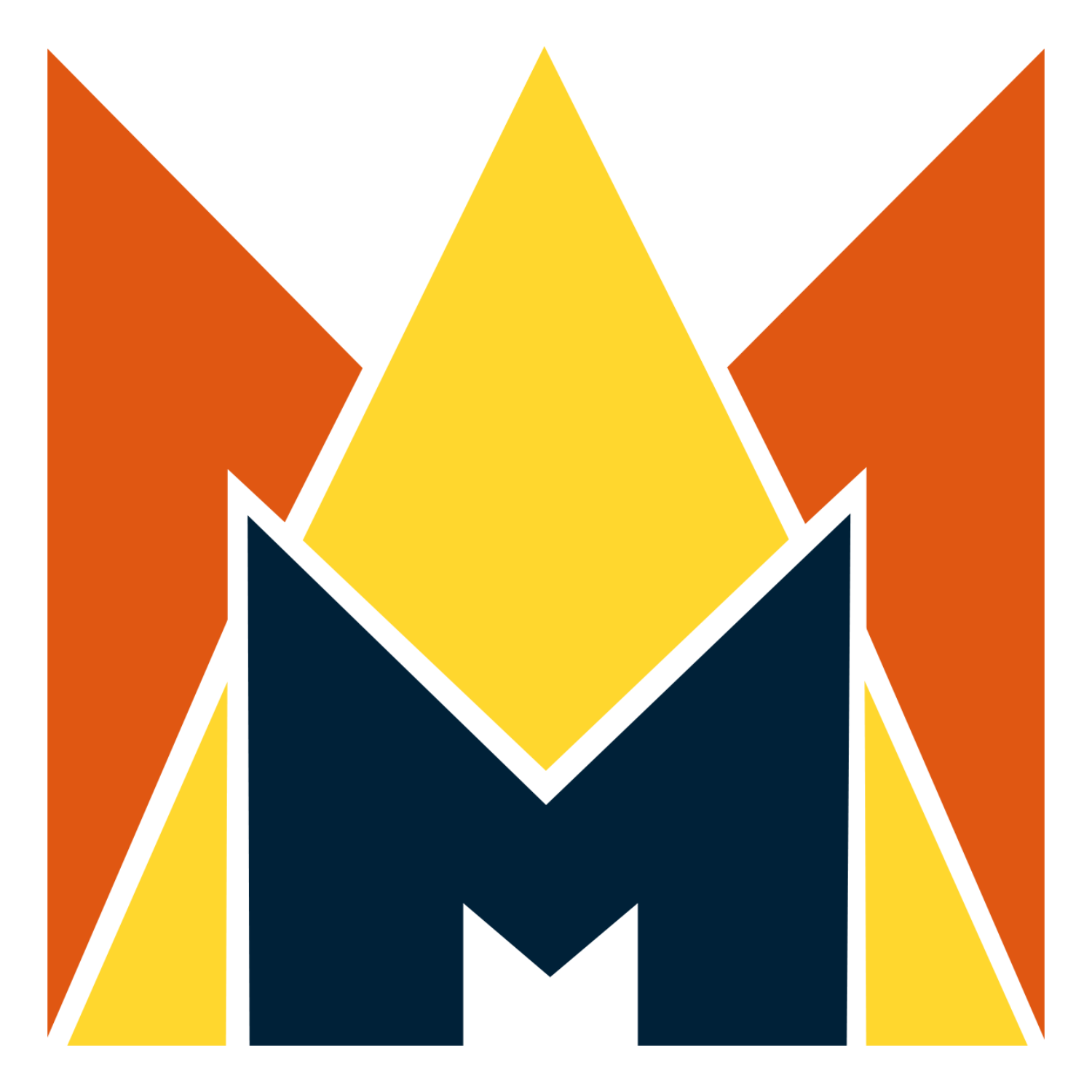How to Add Music to a YouTube Video: YouTube Audio Library
Music is an integral part of any video content. It sets the mood, evokes emotions, and can even drive the narrative of the video. Think about your favorite movie scenes or advertisements; it's often the soundtrack that lingers in your memory, isn't it? For content creators, especially those on platforms like YouTube, music is a tool that can elevate their content to new heights, making it more engaging and memorable for their audience.
However, adding music to a YouTube video isn't as straightforward as it might seem. Creators often face a myriad of challenges. From understanding the complex world of copyright to finding the perfect track that aligns with their content, it's a journey filled with potential pitfalls. And with YouTube's stringent policies on copyrighted material, one wrong move can lead to content demonetization or even removal of the video.
Understanding YouTube's Music Policies
YouTube is a platform that respects the rights of artists and creators. As such, it has established policies to ensure that copyrighted music isn't used without proper authorization. This means that you can't just pick any song from your playlist and add it to your video. Doing so without the necessary permissions can lead to your video being flagged, and in some cases, removed.
YouTube's Audio Library
But don't be disheartened. YouTube offers a solution in the form of its Audio Library. This is a collection of royalty-free tracks that creators can use in their videos without worrying about copyright issues. From upbeat tunes to mellow melodies, the library is diverse, ensuring that creators find something that fits their content.
The Concept of Fair Use
You might have come across the term "Fair Use" while exploring music options for your videos. In essence, Fair Use is a doctrine that allows the use of copyrighted materials under specific circumstances without obtaining permission from the copyright holder. However, it's a gray area, and what constitutes Fair Use can vary on a case-by-case basis. For YouTube creators, it's crucial to understand its implications to avoid potential pitfalls.
Like and Subscribe Animations for YouTube Videos
18 YouTube Subscribe Animation Assets
Transparent Backgrounds (Quicktime .mov files)
Like, Subscribe and Enable Notifications
4K Resolution
Step-by-Step Guide: Add Music to a YouTube Video
Logging into YouTube.com
To begin the process of adding music to your video, you'll first need to log into your YouTube account. If you don't have an account yet, it's straightforward to create one. Simply visit YouTube.com, click on the 'Sign In' button located at the top right corner, and follow the prompts. If you already have a Google account, you can use the same credentials to log in.
Uploading a Video
Once logged in, you'll notice a video camera icon, also located at the top right corner of the screen. Clicking on this icon will give you an option to 'Upload Video.' Select this option, and you'll be directed to a new page where you can drag and drop your video file or select it from your device's file manager.
Navigating to the Video Editor
After uploading your video, it's time to navigate to the video editor. On the left sidebar, you'll find a tab labeled 'Videos.' Clicking on this will display all your uploaded videos. Find the video you want to add music to and click on its thumbnail. This action will open the video editor, where you'll find various editing options.
Using YouTube Audio Library
One of the most user-friendly features YouTube offers is its royalty-free audio library. Within the video editor, you'll notice a music note symbol. Clicking on this will open the audio library, where you can browse through a vast collection of tracks.
These tracks are categorized by mood, genre, and instrument, making it easier for you to find the perfect tune for your video. Remember, all these tracks are free to use without any copyright concerns.
Adjusting the Music Track: Starting Point, Volume, and Cropping
After selecting your desired track, it's time to adjust it according to your video's needs. You can:
Set the Starting Point: Drag the music track to the point in your video where you want the music to start.
Adjust the Volume: Ensure the music doesn't overpower your video's primary audio. Use the volume slider to find the right balance between the music and any spoken content in your video.
Cropping: If the track is longer than your video or if you want to use only a specific part of the track, you can easily crop it. Drag the edges of the music track to fit the desired duration.
Tutorial: How to Add Music to Your YouTube Video
In this tutorial GuideRealm shows you how to add music to your youtube video and how to add music to your video from youtube audio library.
Access Audio Library via YouTube Studio
While the primary method to add music to your YouTube video involves navigating through the video editor, there's an alternative route for those who prefer working directly within YouTube Studio.
How to Navigate the Audio Library in YouTube Studio:
Sign in to YouTube Studio.
From the left menu, opt for the 'Audio Library'.
Finding the Perfect Track or Sound Effect
In the 'Free music' section, utilize the search bar or filters to pinpoint tracks that resonate with your content. You can refine your search based on track title, genre, mood, artist, and even duration.
The 'Sound effects' tab allows you to explore a range of effects to enhance your video's auditory experience. Filter options include category and duration.
As you explore, sample tracks by clicking 'Play'. If a track aligns with your vision, simply hover over the date and select 'DOWNLOAD' to obtain an MP3 file.
The Audio Library frequently updates its collection, with new releases introduced twice a month.
Attribution Guidelines
If you opt for a track with a Creative Commons license, it's imperative to credit the artist in your video description. To streamline this:
Within the Audio Library, locate your chosen track.
Click on the Creative Commons icon in the 'License type' column.
A pop-up will provide the necessary attribution text. Simply copy and paste this into your video description.
For those seeking tracks without the need for attribution, use the filter option and select 'Attribution not required'.
Monetization and Copyright Considerations
For members of the YouTube Partner Program, monetizing videos that incorporate music and sound effects from the Audio Library is permissible. These assets are shielded from Content ID claims by rights holders. However, it's crucial to note:
Only assets from the Audio Library are recognized by YouTube as copyright-safe.
YouTube doesn't assume responsibility for issues stemming from "royalty-free" assets sourced outside the Audio Library.
For intricate copyright queries, it's advisable to seek counsel from a legal professional.
Considerations for Using External Music
When it comes to using music in your videos, especially tracks that aren't from YouTube's audio library, it's crucial to have a clear understanding of copyright laws and the concept of fair use.
Understanding Copyright and Fair Use
Copyright laws protect the original creators of content, ensuring they get the credit and compensation they deserve. On the other hand, fair use is a doctrine that allows limited use of copyrighted material without permission, typically for purposes like criticism, commentary, news reporting, or education. However, fair use is a complex area, and what might be considered fair use in one situation might not be in another. It's always advisable to consult legal guidance if you're unsure.
Risks of Using Copyrighted Music
Using copyrighted music without proper permissions can lead to several consequences:
Video Removal: YouTube's Content ID system can detect copyrighted music in videos, leading to the video being taken down.
Channel Strikes: Repeated violations can result in strikes against your channel. Accumulating multiple strikes can lead to your channel being permanently removed.
Monetization Issues: Even if your video remains live, you might lose the ability to monetize it. Any ad revenue generated might go to the copyright holder instead of you.
Alternatives: Royalty-Free Music Sources Outside YouTube
If you're looking for music that stands out and is different from what's available in YouTube's audio library, there are several reputable sources where you can find royalty-free tracks:
Incompetech: A vast collection of music tracks by Kevin MacLeod, a renowned composer in the online community.
Free Music Archive: A platform that offers a wide variety of music from different genres, all free to use.
Bensound: Another excellent source for royalty-free music, suitable for various video projects.
Remember, while these sources offer royalty-free tracks, it's essential to read and understand their licensing terms. Some might require attribution, while others might have restrictions on commercial use.
Tips for Enhancing Video with Music
The music you select can make or break your video. It's not just about picking a track you like; it's about choosing a track that complements your content. Here are some considerations:
Mood and Tone: Reflect on the emotion you want to convey. Is your video upbeat and energetic or calm and reflective? The music should mirror this mood.
Target Audience: Consider who you're making the video for. Younger audiences might prefer modern genres, while older audiences might appreciate classics or instrumental pieces.
Content Type: An instructional video might benefit from a subtle background track, while a travel vlog might be enhanced with something more vibrant.
Balancing Audio Levels
Once you've chosen your track, it's essential to ensure it doesn't overshadow your video's primary content. Here's how:
Background vs. Foreground: If your video has spoken content, the music should be in the background, not competing with the voiceover or dialogue.
Volume Adjustments: Regularly check the audio levels. There might be parts of your video where the music can be louder (like during transitions) and parts where it should be softer (like during crucial explanations).
Importance of Transitions and Sound Effects
Music isn't the only audio tool at your disposal. Transitions and sound effects can significantly elevate your video's production value:
Transitions: These are short musical pieces that bridge one segment of your video to the next. They're especially useful in content like podcasts or segmented videos.
Sound Effects: These are audio elements that reflect what's happening on screen, like the sound of a doorbell in a scene where someone arrives. They add realism and depth to your video.
Conclusion
When you add music to a YouTube video, one thing remains clear: music is not just an accessory. From setting the mood to driving narratives, the right track can elevate a video, making it resonate with viewers on a deeper level.
Every content creator has a unique voice, and the music you choose should reflect that. While guidelines and best practices are essential, don't be afraid to experiment. Sometimes, the most unexpected tracks can be the perfect fit for your content.
So, dive into the world of music, explore different genres, and find the symphony that best tells your story.
FAQ Section
Can I use any song from the radio in my YouTube video?
No, most commercial songs are copyrighted, and using them without proper permissions can lead to your video being flagged or removed. Always ensure you have the right to use a track in your content.
What happens if I get a copyright claim on my video because of the music?
If you receive a copyright claim, it means that the system has identified copyrighted music in your video. Depending on the claim, your video might be demonetized, or the ad revenue might go to the copyright holder. In some cases, the video might be blocked or removed.
Are there any other platforms besides YouTube's Audio Library where I can find royalty-free music?
Yes, there are several platforms like Incompetech, Free Music Archive, and Bensound, where you can find royalty-free tracks. However, always read the licensing terms to ensure you're using the music correctly.
Can I edit or remix a copyrighted song and use it in my video?
Even if you edit or remix a copyrighted song, it's still considered copyrighted material. Unless you have explicit permission or are sure that your use falls under fair use, it's best to avoid using remixed copyrighted songs.
Additional Resources
For those looking to dive deeper into the world of YouTube equipment and setup, here are some valuable resources that can help you on your journey.
Helpful YouTube Articles
How to Make YouTube Videos: Step into the world of YouTube video production with this comprehensive guide.
YouTube Video Production Equipment: A rundown of the essential gear for aspiring YouTube content creators.
YouTube Video Editing Essentials: Key insights into the process of editing videos to captivate the YouTube audience.
Steps for Uploading YouTube Videos: Navigate the process of getting your videos online on YouTube with ease.
YouTube Video Assets
Subscribe Animations for YouTube: Captivate and grow your audience with these engaging subscribe animations.
Overlays for YouTube Videos: Give your YouTube videos a professional edge with these stylish overlays.
Video Templates: Simplify your video creation with our ready-made, professional templates.
Free Video Templates: Jump into video editing with a variety of free templates at your disposal.
References
wikiHow: 13 Steps to Add Music to Videos
Google Help: Add an Audio Track to Your Video
GuideRealm: Learn to Add Music to video for YouTube (Tutorial)
InVideo: Adding Music to Your Videos